Gaming has changed a lot over the years, and now, you don’t even need an Xbox to play the latest games. Thanks to Cloud Gaming, you can stream your favorite titles directly to your iPhone, Android, PC, or Mac without buying a console. Microsoft’s innovative technology brings high-quality gaming to almost any device, making it easier than ever to enjoy top-tier experiences. If you’d rather not drop several hundred dollars on an actual Xbox, this is a great way to dive into gaming.
All you need is a subscription to Microsoft’s Game Pass Ultimate, which allows subscribers to access a vast library of games. However, a stable internet connection is required to handle game streaming smoothly. Some games also work best with a compatible gamepad, though certain titles offer support for mouse, keyboard, or even touch-screen controls. This makes gaming more flexible, whether you’re on a mobile device or a computer.
Before getting started, it’s important to know that Cloud Gaming is different from Remote Play. Unlike Remote Play, which streams games from your own Xbox, this service lets you access top games directly from the cloud. Whether you’re playing at home or on the go, this approach unlocks a whole new way to enjoy gaming without limitations.
Test Your Connection for Smooth Streaming
For Microsoft’s game-streaming feature, a strong Wi-Fi or LTE connection is essential. While it only requires 10Mbps down, going higher ensures more reliable performance, especially if your network needs rely heavily on the type of games you play. Fast-paced quick-twitch online multiplayer titles demand more than a single-player adventure, so the first step is to measure your internet speed.
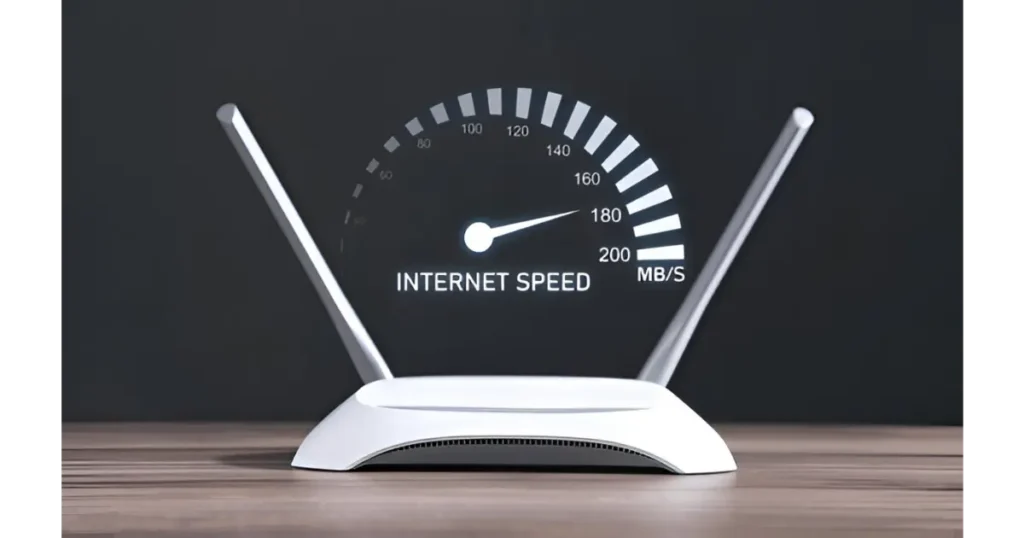
Use PCMag’s test tool, set your location, press Go, and allow it to run. Not sure what the result means? A guide detailing how much speed you actually need can help. If your current speeds aren’t up to snuff, follow tips for boosting your Wi-Fi signal and managing bandwidth for better gameplay.
Subscribe for Game Pass Ultimate
If you want to stream Xbox games from the cloud, you’ll need a subscription to Game Pass Ultimate. Unlike a standalone service, this tier includes everything for $16.99 per month. You get access to Microsoft’s full library of titles, allowing you to unlock the true capabilities of Cloud Gaming without needing a console.
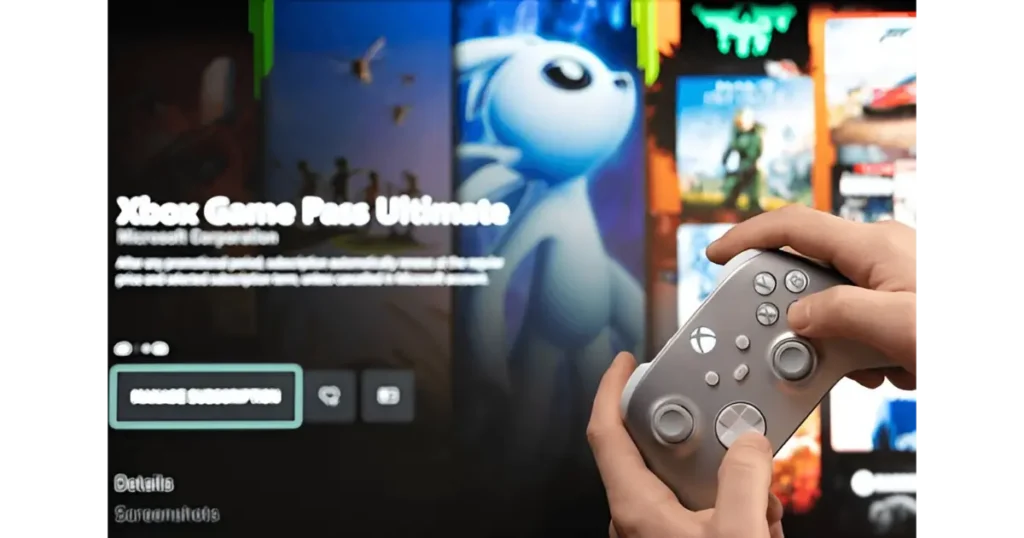
Beyond streaming, this subscription comes with extra benefits like EA Play, online multiplayer, and console support. Member discounts, exclusive perks, and even new releases available on day one make it an expensive but valuable choice for gamers looking for more variety and convenience.
Games that We Can Play
With Xbox Cloud Gaming, you don’t need to tap into your own game library like a traditional game-streaming service. Instead, access is limited to the titles included in Game Pass, offering a wide selection without requiring extra downloads. This means you get instant access to a variety of games, but you can’t bring in personal purchases from outside the service.
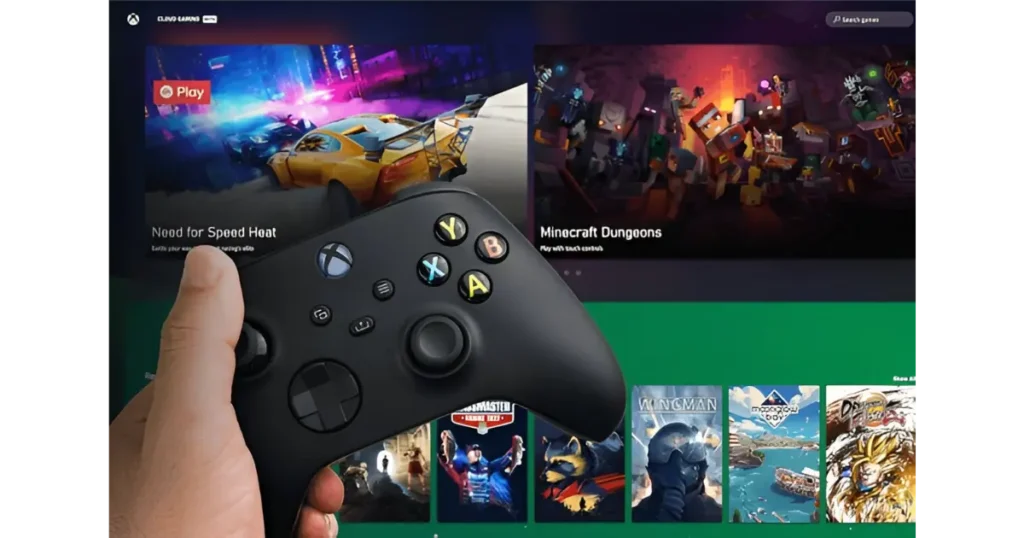
However, not every game is compatible with Cloud Gaming. You won’t find popular titles like Diablo IV or Titanfall 2, for example, due to licensing or technical restrictions. Some EA Play games also require extra authentication, which can’t be performed on Android. Still, the vast majority of games are fully playable through the cloud, providing plenty of choices for all types of gamers.
For diehards of first-party exclusives, there’s no shortage of options. Fans of Halo, Gears of War, and Forza will find them well-represented, alongside other major franchises. Games affiliated with Xbox Game Studios are also on offer, ensuring that top-quality gaming experiences remain at the core of the service.
Beyond that, players can enjoy blockbuster hits including Doom Eternal, Fallout 76, Skyrim, Starfield, Sea of Thieves, and Wasteland 3, among more. Whether you love open-world adventures, intense shooters, or strategic RPGs, Game Pass ensures there’s always something fresh to play.
Use Xbox Controller

If you plan to use a gamepad, it is highly recommended for a smoother experience, especially for titles that support it. While touch controls are an option, many players prefer a Microsoft-verified controller for better precision. The official list includes verified options from partners, but other Bluetooth or USB controllers may also work. Some older options might need an adapter to function properly. You can connect a Nintendo Switch Pro Controller, PS5 DualSense Controller, DualShock 4, or Xbox Controller to a PC and have it linked through your device settings.
Xbox Games on Android
To enjoy Game Pass on an Android device, make sure it’s running 6.0 or later and download the app. Be careful to grab the right version—the one with the green logo, not the white beta one. After installing, open the app and sign in with your Microsoft account that’s connected to your subscription. Then, head to the Cloud tab on the homepage to check out the titles compatible with Xbox Cloud Gaming.

Some games are marked with a finger icon, which indicates they are optimized for touch controls. However, for the best experience, you need to connect a Bluetooth controller to your phone before you play. Once you find a game you like, select it and tap Play. A loading screen will appear as the game connects to Microsoft’s servers and starts.
If you’re using touch controls, you might need to fix their placement. Just tap the top-left corner, choose the icon that looks like a controller, and change the size and positioning. By default, the layout is simplified to avoid crowding, but results may vary. Some games also use certain icons to depict in-game actions, like a fist in Banjo-Kazooie or a gas pedal in Dirt 5. To tweak this, go to More Options, enable Basic Controls, and switch to a more traditional depiction of an Xbox controller.
When you’re done, you can return to the app by tapping the ellipsis and selecting Quit game. The app connects to your Xbox account, so your in-game progress is automatically saved across multiple devices. This allows you to start playing on your phone and pick up later on your console. Your recent games will appear in the Jump back in section on the homepage, making it easy to resume them instantly.
Xbox Games on iPhone
Apple has made playing cloud games on an iPhone a bit difficult, but not impossible. Unlike Android, the Xbox Game Pass iOS app does not support game streaming. However, Microsoft has a workaround that requires a few steps to enable. Instead of using an app, you can visit the Xbox Cloud Gaming website through Chrome or Edge for in-browser gaming with touch-screen controls. On Safari, you cannot play games directly, but you can still choose a game and tap Get Ready to Play to follow the next steps.

To access Xbox Cloud Gaming more easily, you will be instructed to add it to your home screen. Simply tap the Share icon, then select Add to Home Screen, set a name, and click Add. Once you open the web version, you will find a fully functional, playable version of Xbox Game Pass. Choose a title and tap Play to start. Some games are controller-only, meaning you will need to connect a gamepad before the launch. If a game uses a touch-screen, your phone might feel small when held vertically.
To make the experience smoother, you can easily change the orientation by turning your phone on its side. If your device is locked, simply access the Control Center, tap the lock icon, and then flip your phone horizontally. The game should match this new position, making it easier to play. For games without controller support, an emulated controller will appear automatically on the screen.
This method provides a simple way to play Xbox games without needing a dedicated app. Whether using touch-screen controls or a gamepad, the workaround allows seamless gaming on an iPhone.
Xbox Games on a PC
Playing games on a PC is easy with the Xbox app from the Windows Store. If your system is running Windows 10 or Windows 11, you can either install Game Pass titles natively or use Xbox Cloud Gaming. The second option is potentially a better solution if you lack a high-powered gaming laptop or storage space for several gigs of AAA games. A strong network is needed for smooth gameplay, making it an ideal choice for users who prefer to stream through the Cloud Gaming tab on the left-hand side of the app.

To get started, open the Xbox app, choose a title you wish to play, and click the Play button on the profile page. Before streaming, ensure a controller is connected to the computer, as Microsoft is still testing mouse and keyboard support on select games. Once the game starts, save data is linked to your Xbox account automatically, ensuring in-game progress is preserved across devices. When you’re finished, move your cursor to the top-left and click the Quick Action Toggle icon that appears. Select the ellipsis menu, then press Quit game to exit.
Your progress remains under the Jump back in header, making it easy to pick back up later. Simply hit Play to resume exactly where you left off instantly. This feature makes switching between devices effortless, allowing you to continue gaming without losing a second of progress.
Xbox Games on a iOS
You don’t need Windows to play Xbox games over the internet. There are several ways to play games in macOS from a web browser. Just head to the Xbox Cloud Gaming website from your Chrome, Edge, or Safari browser on a Mac, sign into your Microsoft account, choose a title from the page, and click Play to start streaming.
Remember to connect your controller of choice first, or else you won’t be able to play. When finished, click the icon in the top-left corner, choose the ellipsis icon, and click Quit game. Your progress will be preserved on the web page and sync across devices.
Conclusion
Xbox Cloud Gaming is a game-changer, allowing players to enjoy console-quality games without needing an actual console. For the best experience, PC is the top choice, offering higher resolution, smoother gameplay, and full support for controllers or even a keyboard and mouse. Android provides the most seamless mobile experience with a dedicated Xbox Game Pass app, full controller support, and touchscreen controls for select games. Meanwhile, iPhone and iPad (iOS) users can still access cloud gaming via Safari, though the experience feels slightly less polished due to the lack of a dedicated app.
Ultimately, the best device depends on your gaming style—PC is ideal for performance, while Android and iOS offer portability. No matter your choice, Xbox Cloud Gaming makes gaming more accessible than ever—anytime, anywhere.








