Seeing your Xbox One controller blinking can be frustrating, especially when you’re ready to play. This usually happens when the controller is not paired correctly with the system or has a low battery. If your controller keeps flashing, the first thing to do is check whether it’s still paired to the console or accidentally connected to another device.
To fix this, try pressing the pair button on the Xbox One controller while ensuring the console is turned on. If that doesn’t work, connecting the controller directly to the Xbox One using a micro USB cable can help re-establish the connection. There are many reasons why this issue might happen, but in most cases, simple troubleshooting steps can quickly get your controller working again.
If the blinking continues despite trying these fixes, deeper troubleshooting may be needed to resolve the issues. Checking the battery, using a different USB cable, or resetting the controller can sometimes do the trick. With the right steps, you can ensure your Xbox One controller stays connected, so you can focus on gaming without interruptions.
What Causes an Xbox Controller to Blink?
If your Xbox controller starts to blink, there could be a variety of reasons behind it. One of the primary causes is a lost connection between the controller and the console. In this case, you may need to repair the connection to stop the blinking and restore its functionality. Another common issue is low batteries—simply plug the controller into a charger to recharge the internal battery. Once it’s charged, the blinking should stop.
Sometimes, a broken controller may also be the culprit. Since there are no easily serviceable parts inside, troubleshooting options are limited. If none of the basic fixes work, reaching out to Microsoft for help may be the best option to get your controller back in working order.
How to Fix an Xbox Controller Blinking
If your Xbox controller starts blinking or flashing, don’t panic. First, check if it’s properly connected to your PC, Xbox One, One S, One X, Series X, or Series S. If the issue continues, follow a few simple steps to fix it. Try pressing the sync button again or using a USB cable to reconnect. If that doesn’t work, replace the batteries or update the firmware. Sometimes, resetting the console can also help. The key is to try different solutions yourself until the issue is resolved. Below there are some methods that you can try:
Methods to Fix Issue
Pair your Controller with your device again
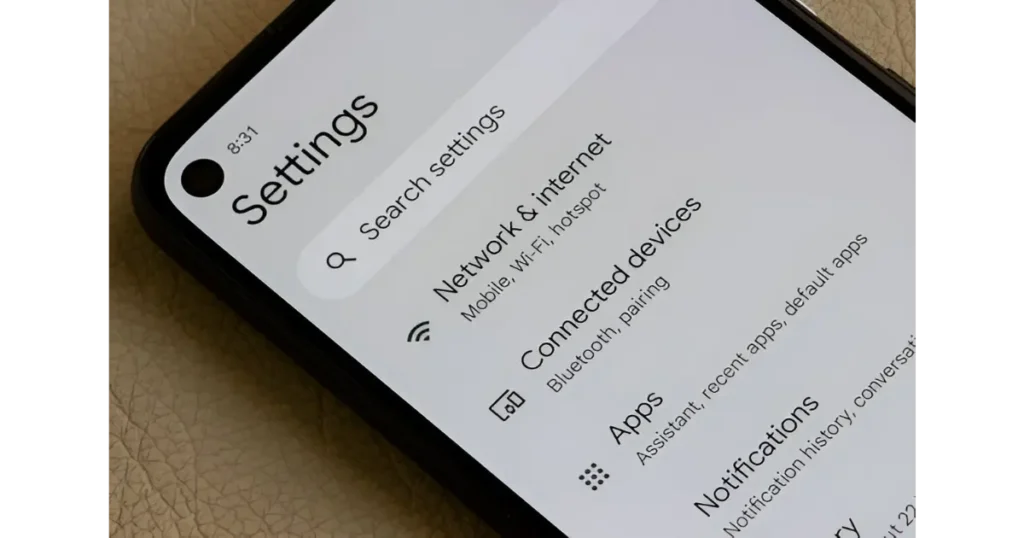
If your Xbox controller is still flashing, it might have lost its connection. Try the pairing process again by reconnecting the controller to your PC or another device. Make sure you’re using the correct method to stop the issue.
Charge your Controller

If your controller starts flashing or acting erratically, a low battery could be the cause. In some cases, this might even lead to a sudden disconnect. To be safe, try charging it for a while to prevent any issues. A full charge should end the blinking and restore smooth gameplay.
Connect Your Xbox One Controller to Console with a Micro USB Cable
If your Xbox One controller is blinking, the easiest fix is to pair it directly with the console using a micro USB cable. Simply connect the controller to the console via a physical connection, and the light should stabilize. This method ensures a solid link, preventing any wireless interruptions that might cause connectivity problems.
Another benefit of using a USB cable is that it helps charge the controller while connected. If a low battery is the cause of the issue, this simple remedy can stop the blinking and get you back to gaming without interruptions.
Check the Battery of Controller

- A flashing light on your Xbox controller could mean the battery is low and needs a charge.
- If you use an Xbox One, you can try different batteries like a Play & Charge Kit, a rechargeable battery pack, or even standard AA batteries if you have them on hand.
- Connecting a micro USB cable can also charge your controller, but if the light keeps blinking, remove the batteries, wait 15 seconds, then put them back in to see if it fixes the issue.
Restart your Xbox One console or update your controller
If your Xbox One controller is still not working after pairing it properly and checking the batteries, then a quick restart of your console might help. Hold down the power button for about 10 seconds until it shuts off completely. Then, turn it back on and try using your controller again. This simple step can often resolve unexpected connection problems.
How to Fix:
- Ensure your controller is running the latest firmware update.
- If your Xbox One controllers were made after June 2015, they can be updated wirelessly.
- For older models, use a USB cord to connect the controller to the console and install the update manually.
Connect your controller to a different device
If your controller is not working properly on your phone, try connecting it to another device like an Xbox or PC. Sometimes, switching between wired and wirelessly can make a difference. A direct connection with a cable can provide a more stable link, while a wireless setup might be more convenient. If your controller is flashing, it could mean a compatibility problem with the device you’re trying to connect to.
In some cases, the issue isn’t with the controller itself but with the device. A flashing light could indicate connection issues, not an actual hardware failure. Testing the controller on another device can help pinpoint what’s causing the trouble, allowing you to troubleshoot more effectively.
Make sure your Controller is in Range

If your controller is not working properly, check if you’re connecting it within the right range. When using it wirelessly, being too far from your Xbox or computer can lead to connection problems. In some cases, simply moving closer to the device can fix the issue.
However, if you’re already close, interference from other devices might be causing problems. Too many signals in the area can make your controller blink or lose connection. Try moving to a different spot to see if that helps.
Update Your Controller’s Firmware
If your controller is flashing or not working properly, it might be because the firmware is out-of-date. A quick update can fix many issues, ensuring smooth gameplay. To do this, connect your device to the internet and check if your controller needs a firmware update.
Once the update is done, reconnect your controller to your device and test if everything is sorted. Keeping your controller’s firmware up to date helps prevent unexpected issues and improves overall performance.
Frequently Asked Questions
Why is my Xbox One controller blinking?
Your Xbox One controller may start blinking due to a lost connection, low battery, or interference from other devices. Try pressing the pair button on your controller while your console is turned on. If that doesn’t work, use a micro USB cable to re-establish the connection.
How can I fix my Xbox controller if it keeps disconnecting?
First, check if the controller is properly paired with the system. If the issue continues, try resetting it, replacing the batteries, or updating the firmware. A quick restart of the Xbox or PC might also help restore a stable connection.
Does a low battery cause my controller to flash?
Yes, a low battery can cause the controller to flash or even disconnect suddenly. Try charging it using a Play & Charge Kit, a rechargeable battery pack, or AA batteries. If the flashing persists, remove the batteries, wait a few seconds, and put them back in.
Can wireless interference affect my Xbox controller?
Yes, interference from wireless signals can cause connectivity issues. If your controller is too far from your console or PC, it might lose connection. Moving closer to your device or reducing interference from other electronics can help fix the issue.
How do I update my Xbox controller’s firmware?
To ensure smooth gameplay, always update your controller’s firmware. If your controller was made after June 2015, you can update it wirelessly. Older models require a USB cable to install updates manually. Connect your controller to the internet, check if it needs an update, and follow the on-screen steps.
Conclusion
Keeping your Xbox One controller in good condition ensures smooth gameplay without interruptions. If your controller starts blinking, losing connection, or acting erratically, simple troubleshooting steps like replacing batteries, resetting, or updating firmware can often fix the issue. Always check for interference, stay within range, and keep your firmware up to date for the best gaming experience.








