Want to Stream your PS5 gameplay to your Discord friends? Unfortunately, the PS5 doesn’t have built-in Discord streaming like the PC, but don’t worry. You can still stream your PS5 games to Discord with a few simple tricks. We’ll walk you through all the steps to get your PS5 gameplay streaming on Discord with ease.
What You Need to Stream PS5 to Discord
Before we tell you the setup details, you may need these things:
- A PS5 Console
- A PC or Laptop (Windows or Mac)
- A Capture Card (Elgato HD60 S, Razer Ripsaw, or any compatible capture card)
- OBS Studio or Streamlabs OBS (for capturing and broadcasting gameplay)
- Discord (Installed on PC/Mac)
Now that we have everything ready, let’s set up your PS5 for streaming.
Using a Capture Card (Best Quality)
A capture card is the best way to stream from Discord to PS5 with minimal lag and high quality.

Step 1: Connect Your PS5 to the Capture Card
- Plug an HDMI cable from your capture card to the HDMI IN port on your PS5.
- Use another HDMI cable to connect the capture card’s HDMI out to your monitor/TV.
- Connect the capture card to your computer via USB.
Step 2: Set Up OBS Studio (or Streamlabs OBS)
- Download and install OBS Studio or Streamlabs OBS on your computer.
- Open OBS and click “+” in the Source panel.
- Choose Video Capture Device > Click Create New > Give it a name (e.g., PS5 Capture).
- Select your capture card from the drop-down menu.
- Set the resolution to 1080p or 4K if supported.
- Click OK and resize the capture window as needed.
Step 3: Share Gameplay on Discord
- Open Discord on your PC.
- Join a voice channel where you want to stream.
- Click “Share Screen” > Select OBS Studio or the window showing your PS5 gameplay.
- Choose your preferred quality settings and go live.
Using PS Remote Play (No Capture Card Needed)
If you don’t have a capture card, you can use PS Remote Play to stream your PS5 to your PC then share it on Discord.
Step 1: Set Up PS Remote Play
Download PS Remote Play on your PC from Sony’s official website.
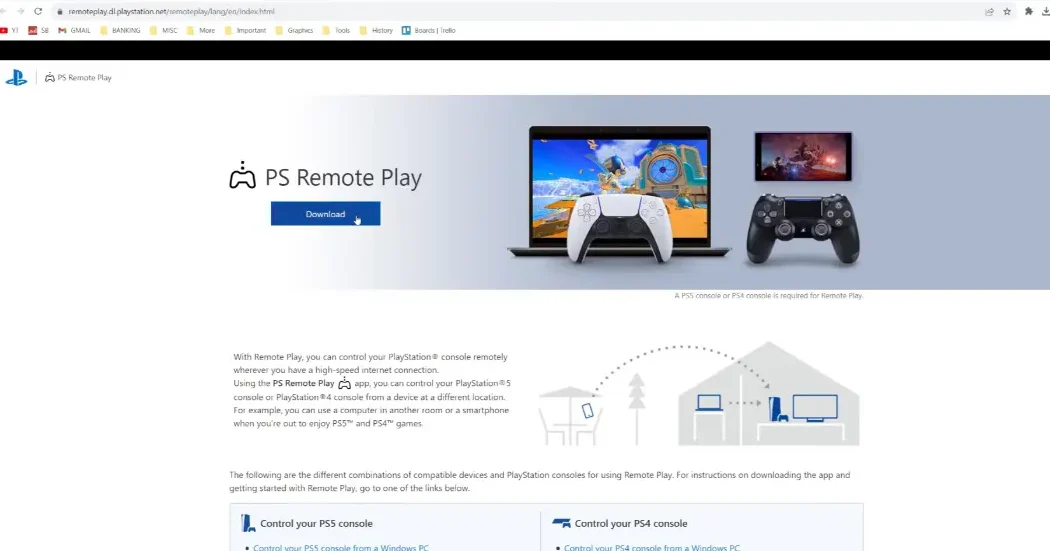
Enable Remote Play > Settings > System > Remote Play > Enable Remote Play.
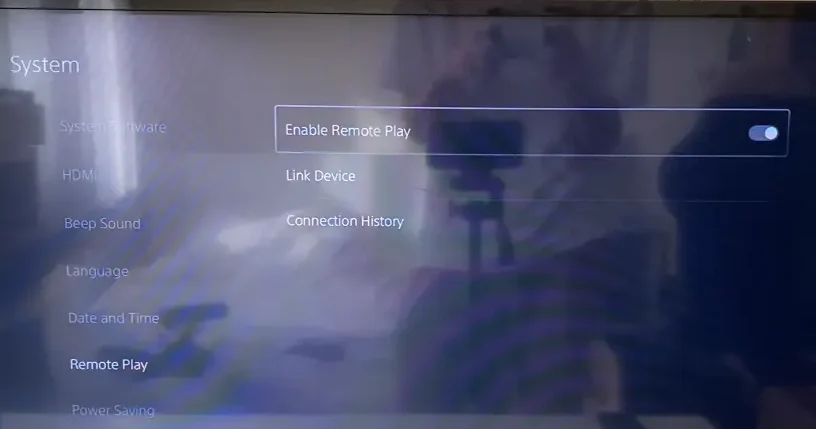
Open PS Remote Play on your PC and sign in to your PlayStation account.
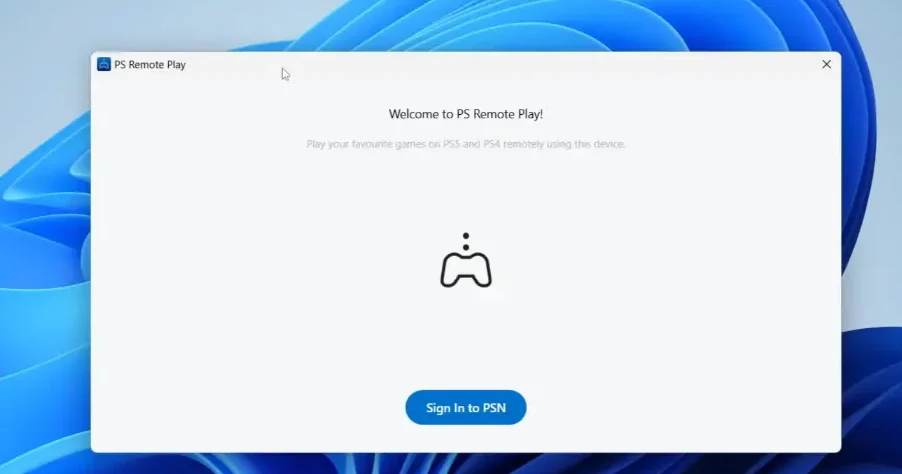
Connect your PS5 and make sure it is turned on.
Step 2: Share PS5 Gameplay on Discord
- Open Discord on your PC.
- Join the voice channel.
- Click “Share Screen” and select the PS Remote Play window.
- Adjust the quality settings and go live.
This method works well but remote play may introduce some input lag depending on your internet connection.
Troubleshooting Errors
- If there is no audio in Discord, make sure the correct audio source is selected in OBS/PS Remote Play.
- If there is any lag or stuttering, reduce your stream resolution or improve your internet connection.
- If there is a black screen in Discord, try running OBS or Remote Play as an administrator.
Frequently Asked Questions
Can I stream directly to Discord from PS5 without a PC?
No, the PS5 does not support direct Discord streaming, so you need a PC to share your gameplay.
Does PS Remote Play affect gameplay performance?
Yes, it can cause minor input lag, especially with a slow internet connection.
What is the best capture card for streaming to PS5?
The Elgato HD60 S and Razer Ripsaw HD are both excellent options for high-quality streaming.
Can I stream PS5 in 4K to Discord?
Only if you have a 4K capture card and your Discord Nitro allows high-resolution streaming.
Why is my stream blurry on Discord?
Check your Discord stream quality settings and ensure a stable internet connection.
Conclusion
It’s entirely possible to stream PS5 to Discord if you have the right setup. You’ll get the best quality if you have a capture card, but if you don’t want to spend the extra cash, PS Remote Play is a solid alternative. Now go ahead and share your epic PS5 moments with your Discord community.








