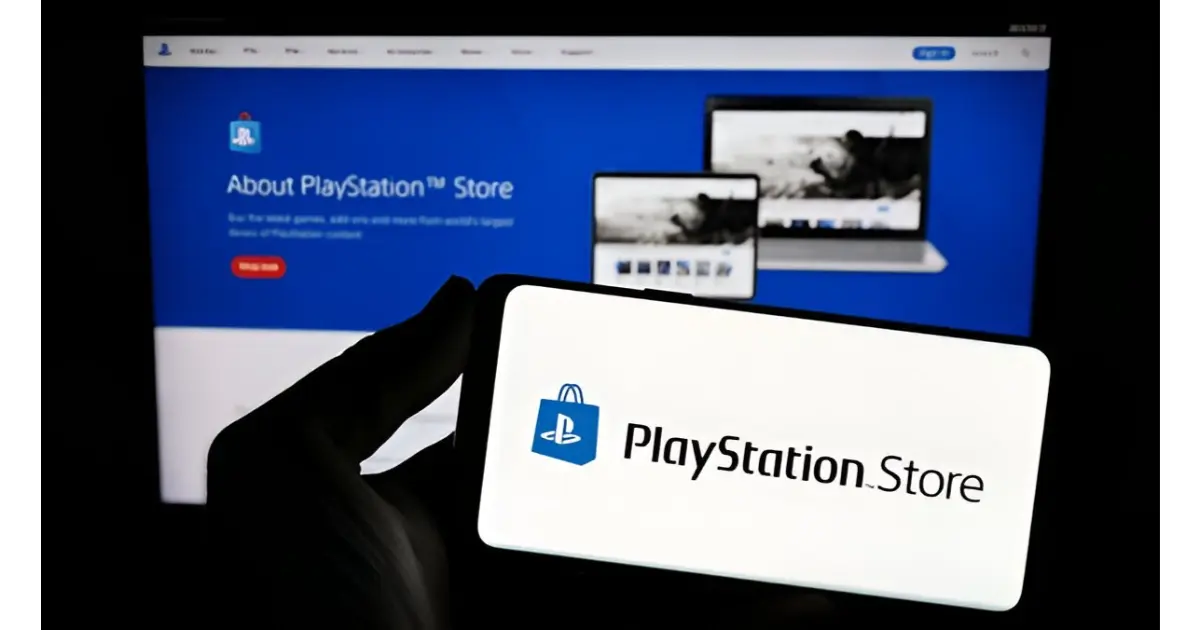Buying digital games on your PlayStation is exciting, but what if you regret a purchase? Many gamers worry about being stuck with an unwanted product, especially as digital purchases keep overtaking physical copies every year. More than half of all games sold today are digital, making it easier to shop but harder to return. Luckily, Sony has a refund policy that can help you get your money back—but only under certain conditions.
This guide explains the rules and how to request a refund, whether you’re playing on a console or streaming through the Android app on a gaming tablet. Knowing these details can help you avoid filling your library with unwanted games.
When Can You Get a PlayStation Store Refund?
Getting a refund from the PlayStation Store isn’t always simple, but there are clear rules. If you make a purchase, you have 14 days to get your money back without any questions—as long as you don’t download the item. The moment you start downloading, you lose the ability to request a refund. This is an important condition to keep in mind before deciding on a digital game.
Avoid Losing Your Refund Eligibility
An important note for gamers: once a digital title is downloaded, you are no longer eligible for a refund. To avoid this, you should turn off automatic downloads in your console settings. This small change gives you the best chance of getting a refund if you’re uncertain about a purchase.
Understanding Pre-Order Refunds
Pre-orders can be tricky, but there are ways to get your money back. If you pre-order a game within 14 days of its upcoming release, you can request a refund at any point within those 14 days. However, if you placed your pre-order earlier, you can cancel and get a refund any time before the game releases.
By knowing these rules and adjusting your settings, you can protect your purchase and avoid issues when trying to get a refund for a game you’re not sure about.
How to Get a PlayStation Store Refund through App or Website

Getting a refund from Sony isn’t always easy, but if you follow the right steps, it is possible to get your money back. Whether you made a mistaken purchase or changed your mind about a game, you can initiate the process through the PlayStation website using a desktop, mobile, or an internet browser.
Steps to Request a Refund
- Visit the Refund Request page on the PlayStation website using your desktop or mobile internet browser.
- Click on Contact PlayStation Support to proceed.
- On the next page, select “PS Store & Refunds” from the list of options.
- Choose PlayStation Store refunds to move forward.
- You’ll now see an option to start an online chat with the Refund Assistant.
- Click on the speech bubble at the bottom-right of the display.
- Tell the assistant what you would like to refund, and follow the instructions given.
By carefully following these steps, you improve your chances of getting a refund quickly
PlayStation Store Refund Policy
Refund Policy depends on the type of product you have purchased from PlayStation Store. Types of products are below
Games, Game Add-ons, Season Passes, In-game Consumables, and PlayStation Video Titles
Buying digital games and extra content from the PlayStation Store can be exciting, but sometimes you might want to cancel your purchase and get a refund. If you haven’t started downloading or streaming the game, you have 14 days from the date of the transaction to request a refund. However, if you already started the gameplay, getting a refund becomes difficult unless the game is faulty.
When it comes to season passes and game add-ons, the refund rules are similar. If you purchase a season pass, you can cancel it within 14 days as long as you haven’t downloaded any included game add-ons. Once any part of the pass has been used, a refund is no longer eligible.
For in-game consumables, the rules depend on how and when they were delivered. If you buy virtual currencies like FIFA packs, GTA Cash, or boosts, they are usually available when you launch the game. You can cancel within 14 days, but only if you haven’t received them yet. If you buy in-game items during active gameplay, they are immediately used, meaning they cannot be refunded.
Once an item is depleted, like a temporary boost, it cannot be taken back. Whether you’re buying packs, items, or a season pass, always check the refund policy before making a purchase to avoid issues later.
Subscription Services
If you purchase a subscription and later decide to cancel, you can request a refund within 14 days from the initial transaction date. Even if you have started using the service, the refund is still possible but may be reduced pro-rata to reflect the use you have already had. This means your account history might show two transactions—one for the full amount paid and another debit charge for the period you have already received.
If you sign up for a free trial, the 14-day period begins when your order is accepted, and the trial duration is also included in that period. For example, if the trial lasts 7 days, you will have 7 days left after the payment method is charged to decide if you want to cancel.
A subscription follows a rolling periodic billing system, such as annual payments. You can stop making further payments by turning off Auto-renewal, but beyond the 14-day window, you won’t get a refund for any past payments. However, when you turn off Auto-renewal, your subscription will continue until the next due payment, at which point it will end.
Pre Orders
Pre-ordering digital content can be a great way to secure a game before its release date, but sometimes you may want to cancel your order and get a refund. Sony allows you to request a refund under certain conditions, so it’s important to understand the rules before making a purchase.
If you change your mind, you can cancel your pre-order at any time before the release date and get a refund. However, if the release date has already passed, you still have 14 days from the payment being taken to request a refund.
- If you have started downloading or streaming the main part of the content on your device, you are no longer eligible for a refund.
- If you have not started downloading, you can still cancel, but any extra content that was included will stop working.
Some pre-orders start downloading automatically if automatic downloads are enabled in your system settings. If you want to turn off this feature, follow these steps:
- Head to Settings on your device.
- Go to System and find Automatic Downloads.
- Locate the option for Application Update Files.
- Untick the checkbox to disable automatic downloads.
If your pre-order refund is approved, you will receive the payment back using the original method where possible. However, for certain payment methods, Sony is unable to return the money directly, so instead, the amount will be added to your PSN wallet.
Purchases made outside of PlayStation Store
If you make purchases outside of the PlayStation Store, such as through PlayStation Direct or from other retailers, you won’t be eligible for refunds. This includes gift cards, vouchers, and voucher codes for specific games, as well as subscriptions like PlayStation Now and PlayStation Plus. Always check the refund policies of the seller before buying these items, as they follow their own rules and not those of the PlayStation Store.
Promotional Bundles
If you purchase a promotional bundle, like 3 games for the price of 2, you can cancel it within 14 days from the date of the transaction and receive a refund, provided that you haven’t started downloading or streaming any part of the bundle.
Wallet Top-Up & Change of Online ID
When adding funds to your PSN wallet, it’s important to know that the top-up is non-refundable. Once the money is added, you cannot cancel or obtain a refund, so be sure of your purchase before proceeding. Many users make the mistake of topping up more than they need, only to realize later that they can’t get their money back.
Similarly, if you decide to change your online ID, think carefully before confirming the purchase. The change is permanent, and like wallet funds, it is non-refundable. Whether you’re updating your ID for a fresh start or rebranding yourself in the gaming world, make sure you’re happy with your choice before finalizing it.
How to Request a Refund
If you need to request a refund for a purchase, you should contact PlayStation Support as soon as possible. In most instances, refunds are issued back to the payment method used, but if that’s not possible—like with vouchers or expired accounts—the amount will be credited to your PSN wallet instead. Some original payment methods may not support refunds, making it unable to process directly, so always check your credit options before requesting.
Frequently Asked Questions
Can I get a refund for a PlayStation Store digital game if I’ve already started downloading it?
No, once you start downloading, you lose eligibility for a refund unless the item is faulty. To avoid this, turn off automatic settings before purchasing.
How do I request a refund for a pre-order?
If the pre-order was made within 14 days of the release, you can cancel anytime before the upcoming launch. If ordered earlier, you can still get a refund as long as the game hasn’t been downloaded.
What happens if I try to refund a season pass or in-game consumables?
If no part of the season pass or virtual currencies like FIFA or GTA cash has been used, a refund is possible. However, once they become active, immediate, or depleted, they cannot be refunded.
Can I refund a subscription after using it?
Yes, but the refund amount may be reduced based on your usage. If you started a trial, the period will count towards your subscription, affecting your payment.
Are PSN wallet top-ups or ID changes refundable?
No, once funds are added to your PSN wallet, they are non-refundable. Similarly, changing your ID is a permanent decision and cannot be undone.
Conclusion
Understanding Sony’s refund policy can help gamers make informed purchase decisions. Whether it’s a digital game, pre-order, or subscription, knowing the rules can save time and money. Always check the PlayStation Store terms before buying to avoid issues later.